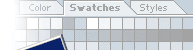|
Inset
lines can really be a cool effect on your designs and interfaces.
Here I will show you how to make them :-)
Start with opening your image.
Select the Singel Row Marquee Tool. (To select the Singel row marquee
tool just left click and hold down the mousebutton until the alternative
selections are shown like in fig. 1. Then select the wanted tool...)
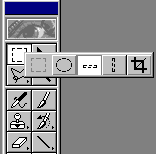
Figure 1
|
 |
Place
the singel maquee tool on your image. If you want to move the selection
just use the arrow keys. One touch at the arrowkeys = 1 pixel.
Your image should look something
like fig. 2.
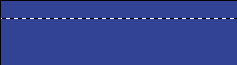
Figure 2
|
 |
Create
a new layer.
Make black your foreground colour and select the Paintbucket Tool.
Fill your selection with black.
Now create a new layer. Make white your foreground colour and fill
the selection with white.
Deselect.
Your image should now look like fig. 3.
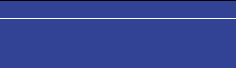
Figure 3
|
 |
Select
the Move Tool.
Now move the white line 1 pixel down by pressing the down arrow key
once.
Change the layer mode from Normal to Soft Light.
Your finished! Your image should look like fig. 4.
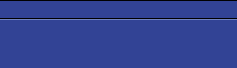
Figure 4
|
 |
This
also works fine on larger selections.
Select the Rectangular Marquee Tool and make your desired selection.
Now repeat step 3 and 4.
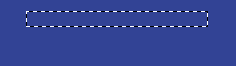
Figure 5
|
 |
Your
final image should now look like figure 5.
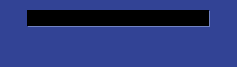
Figure 6
|
 |
The same image as Figure 5, but I
duplicated the white shadow layer to show you how to make it stand
out a little more
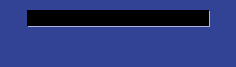
Figure 7
|
| |
|
|
|
 |
|