 |
 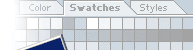 |
|
|
|
|
Create a new layer above the "circle 2" layer and below the "circle" layer. With the Elliptical Marquee Tool make a selection similar to the selection in figure 8. Now create a new image 15
x 15 pixels, transparent background. Minimize the image to 3 x 3 pixels
and Select All. |
||||
|
|
Go back to the Speaker image, and make sure you still have your selection on your new layer. Select the Paint Bucket Tool and change the Fill option window from foreground to pattern, and select the grid pattern you just made. Fill the selection with the pattern.
On the same layer go to Edit - Disort - Pinch - Amount: 70%. Click OK and deselect. Now duplicate this layer 2 times by dragging the layer down to the "Create a new layer" tab two times. On the second layer copy drag the opacity down to 50%.
|
||||
|
|
Your image should now look like fig. 10. | ||||
|
|
Create a new layer above all the other layers and name it "small circle" (yes - the originality still rules :o) Create a small circle in the center of the image and fill the selection with black. Deselect. |
||||
|
Now apply these layer Styles on the "small circle" layer, and your image should look like figure 11:
Fig. 12a+b & 13
|
|||||
|Home| |PShop tutorials| |Free Sets| |About me| |Links| |Forum| |E-mail|
Only permitted Images and Material may be downloaded from this web site.






